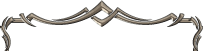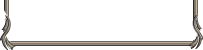| Macros
 A
macro is inputted through the keyboard and
is a function that makes it possible to
perform a series of actions at once after
creating them in advance. To open the Macro
window, press Alt + R or click on the button labeled "Macro" in
the System Menu. A
macro is inputted through the keyboard and
is a function that makes it possible to
perform a series of actions at once after
creating them in advance. To open the Macro
window, press Alt + R or click on the button labeled "Macro" in
the System Menu.
Creating and Editing
Macros
All characters may have up to 48 user-defined macros. To create, edit, and save macros, open the Macro menu from within the System Menu by pressing the "Macro" button, or simply press Alt + R. From within the Macro menu, you may create, edit, or delete macros.
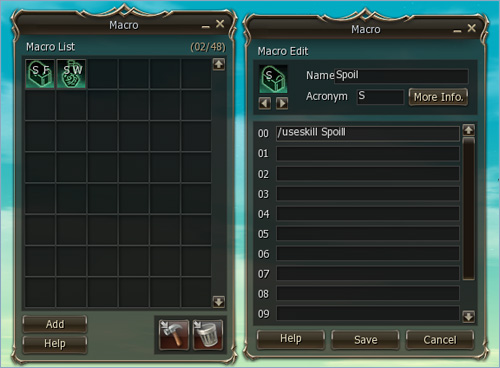
Once on the Macro menu, to create a macro press "Add", then select an icon for the macro. Type in the macro's name, acronym, description (press "More Info" to enter a description) and up to 12 commands. A macro's name can be up to 12 characters, and the description up to 32 characters. Each individual macro has a total of 12 input (or command) windows. One slash command and its accompanying details can be typed into the input window with a maximum of 32 characters. Once a macro is created, you can use it by
placing the icon associated with it on the hotkey bar.
Slash (/) commands and chatting symbols
supported in the game can be used in macros.
Substitute characters can also be used to
add additional delays or input a desired
name. This means that the commands input
into a macro are the ones that can be performed
by inputting them directly into the chat
input window.
Substitute Characters
for Macros
Substitute characters are commands for
which the target's name has been automatically
given. The types and methods of using substitute
characters are as follows.
%target: The
name of the target being targeted is shown.
%self: One's
own name is shown.
%pet: One's
own pet name is shown.
%party1 ~
%party8: The
first - eighth party member names are shown.
Macro Commands
/delay [time]:
Wait until time (sec). If this command is
entered, the following command is performed
after waiting the set number of seconds.
Other actions can be used with slash commands
and so they can be used in macros.
/sit, /stand, /sitstand,
/walk, /run, /walkrun, /attack, /attackforce,
/exchange,
/targetnext, /pickup, /assist, /invite,
/leave, /partymatching, /vendor, /buy,
/personalmanufacture, /mountdismount, /socialno,
/socialyes, /socialbow,
/socialunaware, /socialwaitinga, /sociallaugh,
/socialapplause, /socialdance, /socialsad,
/time, /loc,
/partyinfo
Chat input is also used in the same way
as the method of inputting into the chat
window.
~ (local
chat), # (party
chat), @ (clan
chat), $ (alliance
chat), ! (shout
chat), + (trade
chat)
When using chatting in a macro, to prevent
excessive chat that just fills up the window,
the output is delayed automatically in the
chat window. However, the buy/sell window
is an exception to this.
Use of the Shortcut
Bar through Macros
By dragging and dropping the shortcut icons
to the macro edit window, the use of the
respective shortcuts becomes possible. Directly
editing with slash commands is as follows.
/useshortcut
[container number] [shortcut slot number]:
Uses the respective shortcut. In the event
that a component that is designated to a
shortcut is a delayed skill, it is used
after waiting the delay time.
/useshortcutforce
[container number] [shortcut slot number]:
Uses the respective shortcut with the effect
of the Ctrl key. In the event that a component
that is designated to a shortcut is a delayed
skill, it is used after waiting the delay
time.
Using Skills with
Macros
Use is made possible by dragging and dropping
the desired skill icon to the macro edit
window. The direct editing of slash commands
is as follows.
/useskill [skill
name]: Uses the respective skill.
For skills with a delay time, it is used
after waiting the delay time.
/useskillforce [skillname]:
Uses the respective skill with the effect
of the Ctrl key. For skills with a delay
time, it is used after waiting the delay
time.
Stopping a Macro
In the event that the user carries out
some action directly while performing a
macro, the respective macro stops immediately.
This includes speaking in the chat channels
and moving the character.
In the event of using another macro again
within a macro, the macro stops while a
message saying "This is an unsuitable macro"
appears.
|